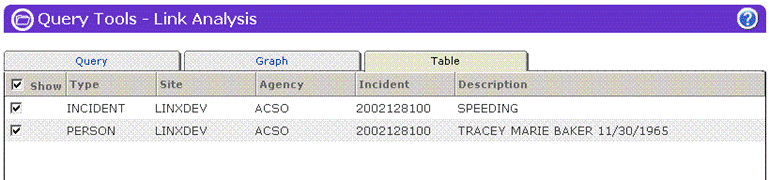
To have access to Link Analysis analytical screens, the user must have been assigned an analytical role in LInX.
The results shown on the graph/chart are also listed in the node Table tab with additional identifying information:
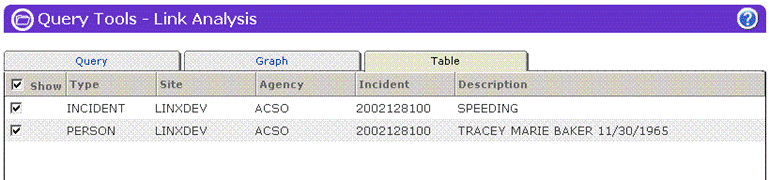
Note: The same node table is used for both the SVG and I2 versions of Link Analysis.
The results can be re-sorted by clicking on any column heading. For example, sorting on the Description column will group similar cases together so they can be viewed easily.
The results list and its associated graph/chart can be refined to include only the information considered relevant for the analysis. From the Table tab, results can be ”hidden” from the graph/chart by clicking on any option box that contains a check mark under the ”Show” column , and un-checking it. Any nodes where the option box is not checked will not be displayed on the graph/chart.
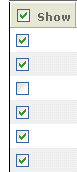
Clicking on the Graph/Chart tab will re-display the graphical results without the node(s) that have been deselected. The ”deselected” results can be added back into the graphical display by going back to the Table tab and re-selecting the applicable option box(es) again.
This same function can be performed on the Graph/Chart tab by right-clicking the node to be hidden and selecting the Hide or Hide <node> option on the shortcut menu, as applicable (where <node> represents the node type).
Analytical users should contact their System Administrator or Agency Administrator when they are having problems accessing or using LInX. Only System Administrators are authorized to contact the LInX Help Desk.