

The Data Administration menu provides the authorized user with a grouping of LInX options for managing data feeds to remote third-party systems, exporting LInX data to remote third-party systems, removing and unblocking removed event records, and generating various export reports.
The three privileges grouped under the Data Administration Privilege section of a user's account are: Remove Event Record, Unblock Event Record and Record Removal Report. The Data Administration privilege is subject to agency-level and system-level restrictions.
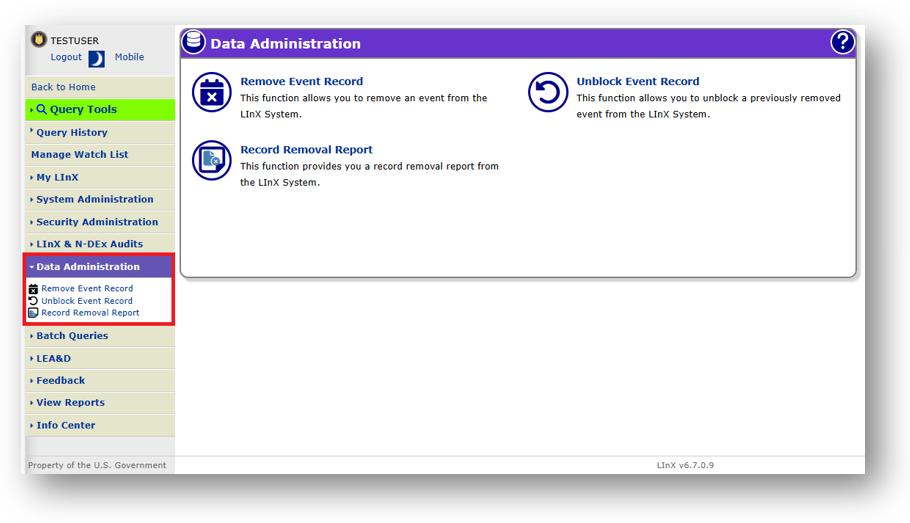
Remove an Event Record
LInX is designed to ”mirror” data that resides in an Agency’s Records Management System (RMS). Due to the timing of data feed updates from individual agencies, there may be times when it is necessary to immediately remove a record from the LInX data warehouse until the periodic data upload is completed and synchronizes LInX with the Agency RMS.
To facilitate the process of expunging records from the LInX data warehouse, the system allows an agency-level user with the Remove Record privilege to remove an event record from the LInX data warehouse. When an event record is removed, the system will block the subsequent re-ingestion of the removed event into the LInX data warehouse.
Removing an Event Record
To remove an event record, the user must provide the System and Agency (selected from the pull-down menus), as well as the Incident Number, the specific Event Type (selected from the pull-down menu), and a Justification.
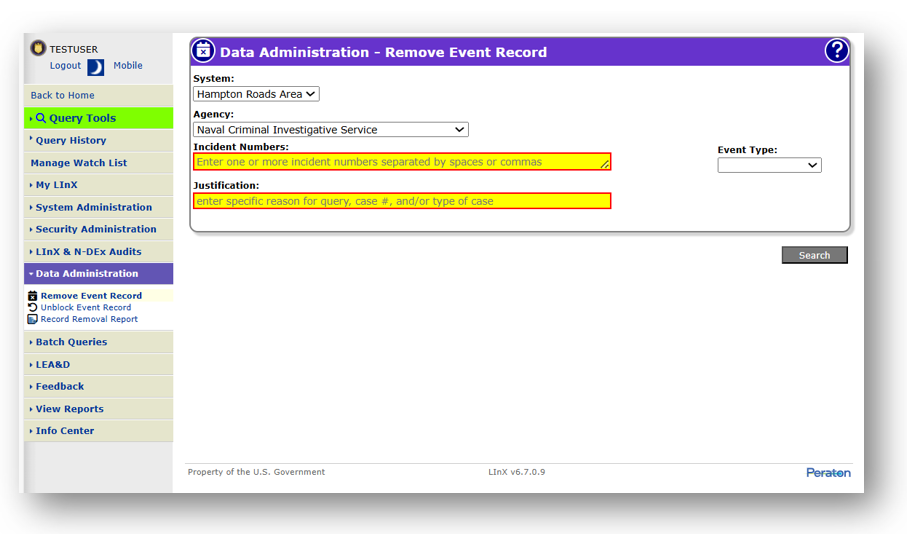
After entering the desired information in the appropriate fields, use the Search button to locate the event record specified.
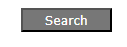
As shown below, the LInX system will provide a listing of the event(s) meeting the search criteria and will display the Agency, Incident Number, Event Type, and the Event Date.
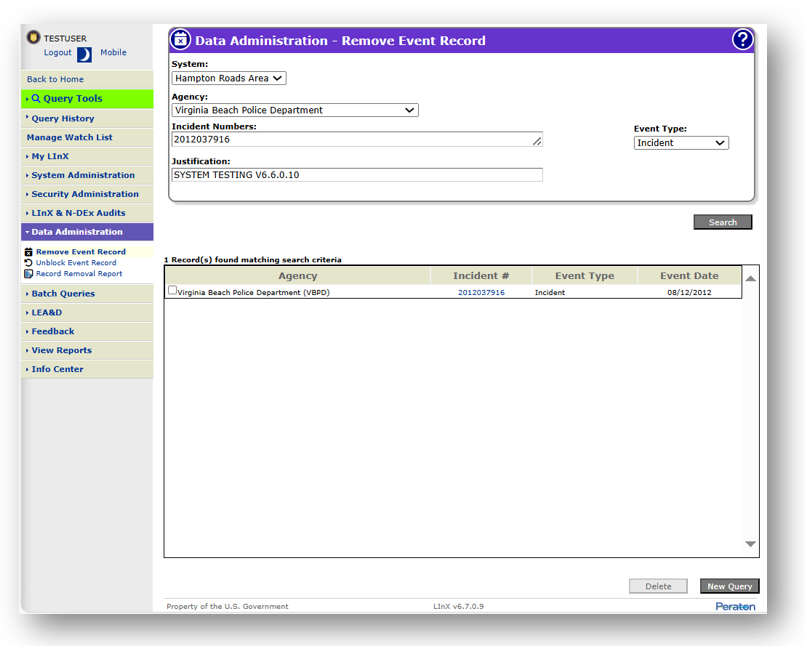
The Incident Number is hyperlinked. Clicking on the Incident Number link will open an Event Report for the selected record in a separate window.
After confirming that this information identifies the record to be removed, by verifying each field, select the record(s) for deletion, and use the Delete button to mark the record for deletion or the New Query button to clear the query values and submit new query criteria.

If the Delete button is selected, a pop-up Remove Event Confirmation dialog window will be displayed, asking for confirmation of the deletion, as shown below.

Selecting No or Close will cancel the removal of the event record. Selecting Yes will remove the event record from LInX and effectively ”block” the event from being re-ingested into the data warehouse until the event record is unblocked. A pop-up message will be received confirming that the event record has been successfully removed.
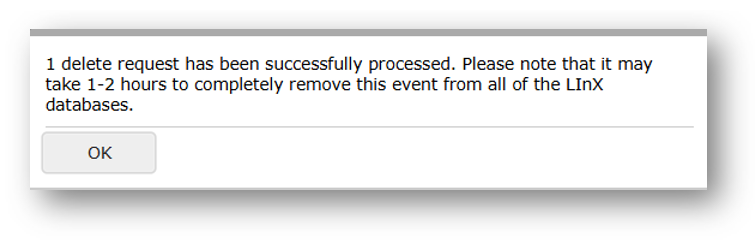
Unblock an Event Record
The system allows an agency-level user to unblock an event record and allow the re-ingestion of the previously blocked record into the LInX data warehouse. When an event record has been previously removed, the system will block the re-ingestion into the LInX data warehouse until the event record is explicitly unblocked.
To unblock an event record, the user must provide the System and Agency (selected from the pull-down menus), as well as the Incident Number and the specific Event Type (selected from the pull-down menu).
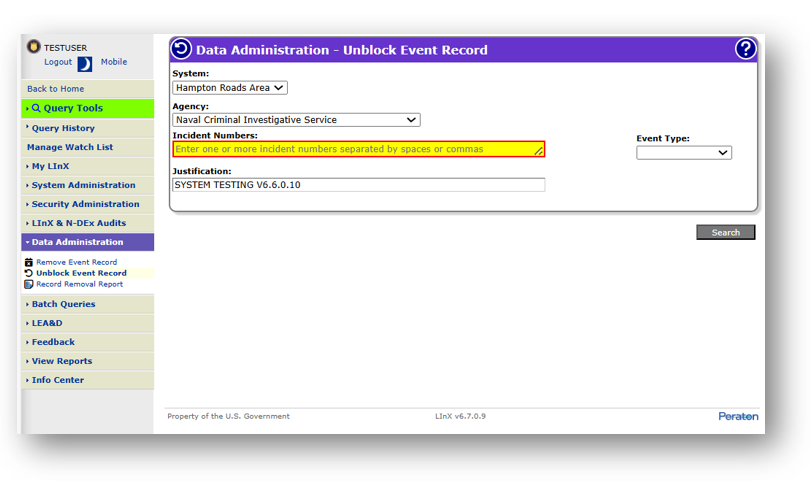
After entering the desired information in the appropriate fields, use the Search button to locate the event record specified.
![]()
As shown in the sample screen below, the LInX system will provide a listing of the event(s) meeting the search criteria and will display the Agency, Incident Number, Event Type, and the Event Date.
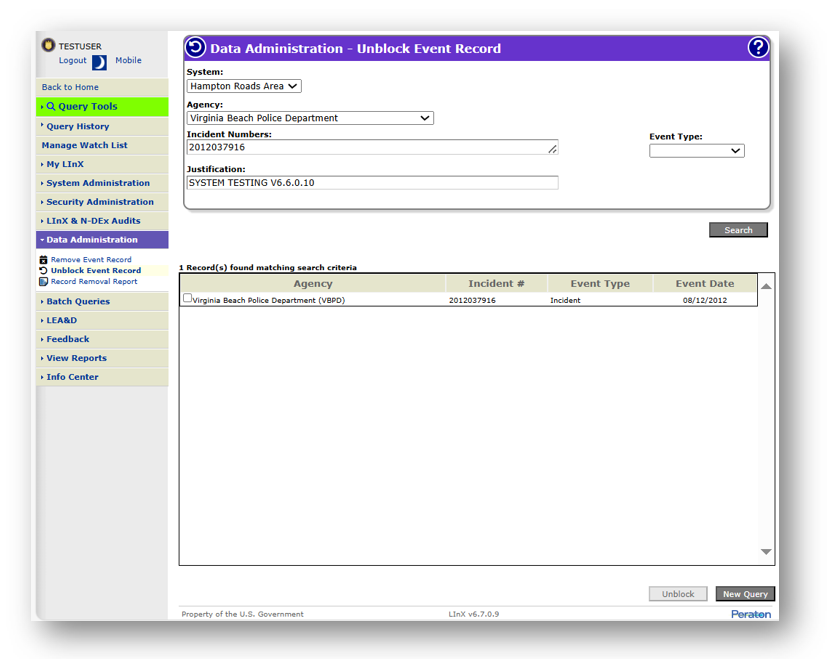
The Incident Number is hyperlinked. Clicking on the Incident Number link will open an Event Report in a separate window for the selected record.
After confirming that this information identifies the record to be unblocked, by verifying each field, use the Unblock button to mark the record to be added to the LInX data warehouse or the New Query button to clear the query values and submit new query criteria.
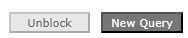
If the Unblock button is selected, a pop-up message will be received requesting confirmation that the event record is to be unblocked.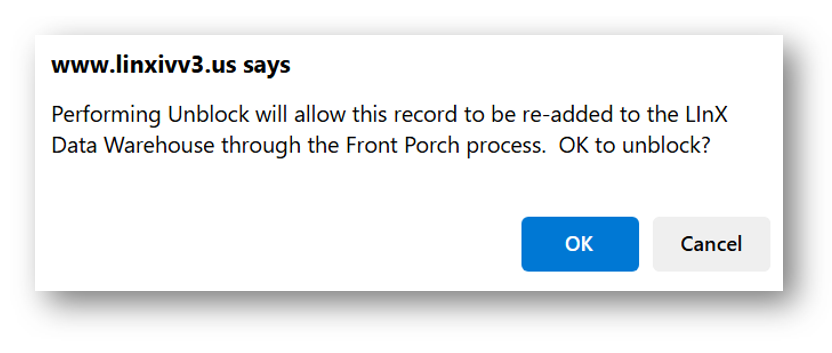
Selecting No or Close will cancel the unblocking of the event record. Selecting Yes will unblock the event record from LInX and allow the event record from the Agency RMS to be re-ingested into the data warehouse during the next periodic data upload, and synchronizes LInX with the Agency RMS.
After selecting Yes, a pop-up message will be received confirming that the event record has been successfully unblocked.
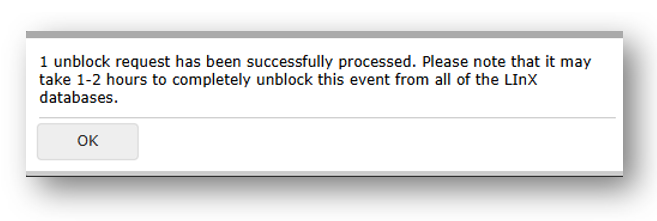
Tactical and Analytical users should contact their System Administrator or Agency Administrator when they are having problems accessing or using LInX. Only System Administrators are authorized to contact the LInX Help Desk.